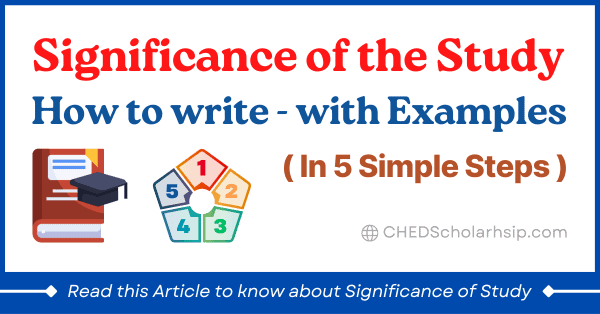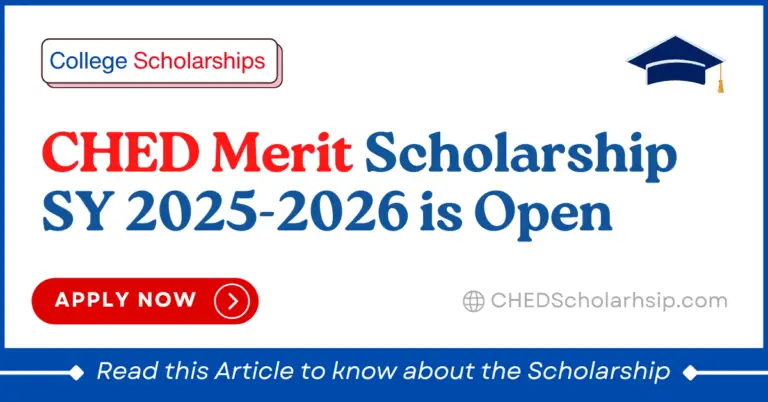⚡Click here for Ongoing College Scholarships 2025-2026
Enye Letter Ñ – Small, Capital, How to Type and Copy Paste
Enye letter is a popular letter used in the Philippines by Filipino people. The Enye letter means a regular ‘N’ letter with a tilde ‘~’ above. Here is how the letter looks:
- Enye Small – ñ
- Enye Capital – Ñ
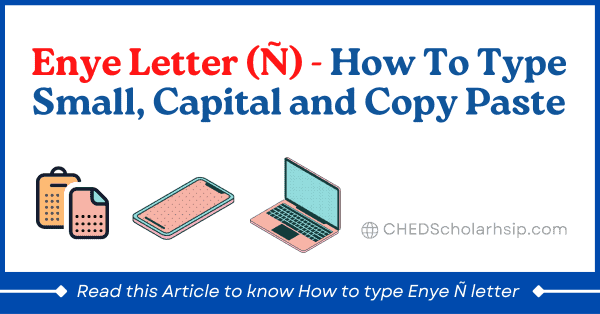
Table of Contents
- Enye letter Importance
- Enye Small ñ
- Enye Capital / Big Ñ
- Enye Ñ Copy Paste
- How to type Enye letter in Android phone
- How to type Enye letter in iPhone
- How to type Enye Ñ ñ in Windows computer or laptop
- Type Enye Ñ ñ letter in Apple devices (Macbook and iMac)
Enye letter Importance
The Enye letter is a letter of Spanish origin. Since, the country of Philippines is greatly influenced by the Spanish culture, the letter Enye is used prominently in the names of peoples and places.
Here are some words where the use of Enye letter can be seen:
- Famous song – Señorita
- Santo Niño – icon of baby Jesus
- In the First names: Iñigo, Iñaki, Niña, Niño,
- In the Surnames: Nuñes, Dela Peña,
- Street names: Doña Julia Vargas Avenue
- City Names: Dasmariñas, Parañaque, Las Piñas and many more
Enye Small ñ
Here is how the Enye Small letter looks:
ñ
Enye Capital / Big Ñ
Here is how the Enye Capital / Big letter looks:
Ñ
Enye Ñ Copy Paste
You can use Enye letter in Copy Paste method. To copy Enye letter select the letters above and click on copy.
Now paste the letter in the File or document which you are writing.
How to type Enye letter in Android phone
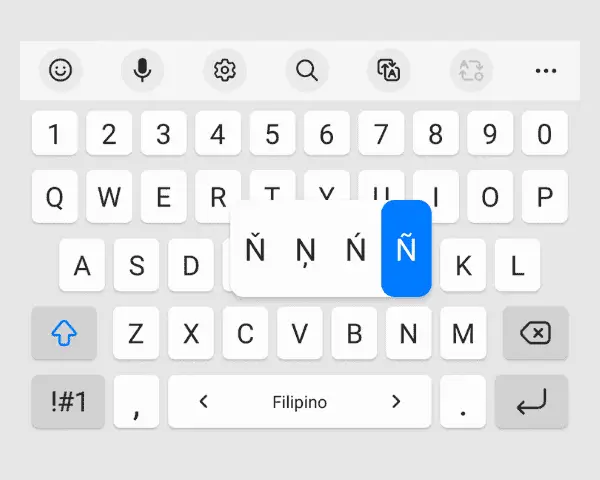
Follow these 3 simple steps given below to type Enye letter in Android Phone:
- To Type Enye letter in an android phone, open your keyboard,
- Long press on the letter N and you can find variations of letter Enye – Ň, Ņ N̓ Ñ.
- Click on the Enye letter of your desired choice and that’s it, you are good to go.
You can select Enye Big or Enye Small from your keyboard using Uppercase or lowercase button (blue top arrow button on the bottom left).
How to type Enye letter in iPhone
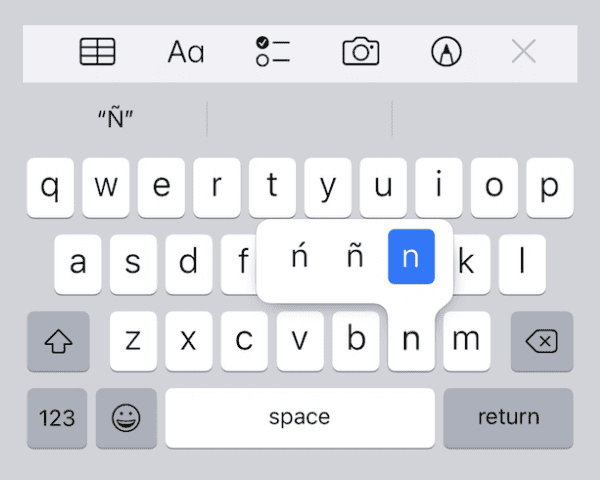
Follow these 3 simple steps given below to type Enye letter in iPhone:
- To Type Enye letter in an iPhone, open your keyboard,
- Long press on the letter N and you can find variations of letter enye – ń ñ n
- Click on the Enye letter of your desired choice and that’s it, you are good to go.
You can select Enye Big or Enye Small from your keyboard using Uppercase or lowercase button (Top arrow button on the bottom left).
How to type Enye Ñ ñ in Windows computer or laptop
You can type Enye Ñ ñ in Windows computer or laptop by using the keyboard or character map. Let us know about these methods in detail:
Using the Keyboard
To type Enye letter Ñ ñ in Windows computer or laptop, Hold the Alt key and then type 164 or 165 in numeric keypad.
Here is a quick shortcut to type Enye letter Ñ ñ in Windows computer or laptop:
- ñ – Alt key + 164
- Ñ – Alt key + 165
Note: Click numbers on the numeric keypad on the right of the keyboard while using this method.
Using the Character Map
You may type and use the Enye letter in a Windows PC or laptop using Character Map by following the 4 easy steps given below:
- Click on the Windows key or click on Windows icon in the task bar
- Type ‘Character Map‘ in the search bar and open Character Map app
- Lookout for Enye Ñ and ñ letters and double click on them to copy
- Now that the letters are copied, use Ctrl+V to paste the letters
Type Enye Ñ ñ letter in Apple devices (Macbook and iMac)
Here are two common methods used to Type Ñ/ñ in Apple devices (Macbook and iMac):
- The first method is to press and hold the N key and it will show Ñ in a list of options. Just click Ñ and you can use it.
- The second method is to
- Hold down the Option Key then press the n letter. A tilde (~) appears when it is done. Now, release the Option key and press n again to create ñ.
- For an uppercase Ñ, you should type an uppercase N as well (by holding shift as you press N).
The keyboard shortcuts to type Enye Ñ ñ letter in Apple devices (Macbook and iMac) are Option N + N or long press N.